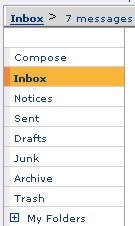
All new messages will automatically be sent to your Inbox, unless you specify otherwise. So, when you wish to read your latest messages, the Inbox will be your first stop.
| Reading Your Email Messages
|
|
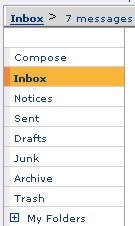 |
|
When you open your Inbox, or any other folder, messages will be listed in a table that contains relevant information, such as date received, sender, subject, and size. The envelope icon to the left of the subject will indicate what type of message it is. If there is an attachment the envelope will have a paper clip.
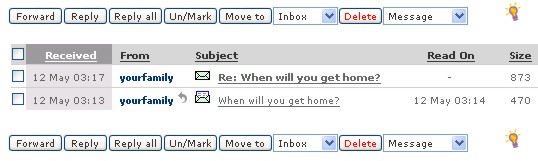
When you read a new message the Safe-mail system will indicate the date and time when it was read.
To read a message click on its subject. From within a message you have the option of blocking the sender by clicking the Block Sender button at the top of the text area. You can also add the sender to your Contacts list by clicking Add to Contacts. If you want to view or print a message without unnecessary graphics, click Printable Version.
Clicking the sender's name will show the user's personal details as published in his or her My Info form (if available).
You can reply to a message or forward it directly from your Inbox without having to open the message by checking the box of the desired message and clicking the Reply or Forward button.
Arranging Messages
You can arrange the messages in your Inbox according to arrival date, date
they were read, sender, size or subject by clicking on the desired field
header (Received, Read On, From, Size, or Subject,
respectively). The background color of the header will be changed and the
messages will be automatically rearranged.
You can delete messages by checking their boxes and clicking the Delete button, or sort them to folders by checking the desired messages' boxes, clicking on the arrow next to Move to, and highlighting the chosen folder.
Reading a Message
When you open a message, it will look like the following:
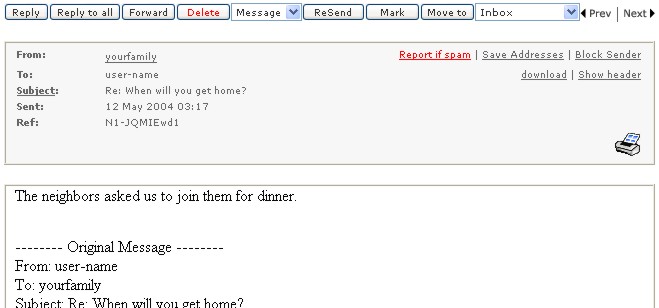
These are the following elements available to you when reading a message:
![]()
[Reply] - Click the Reply button to respond to the message that you are reading. A new message window will appear with the original text in the text window, and the sender's address will be in the To address box.
[Reply to all] - Click the 'Reply to all' button to send a response to all of the addresses in the From, TO, and CC boxes. The sender address will appear in the TO box. All other recipients will appear in the CC box.
[Forward] - Click the Forward button to send message on to one or more addresses other than the sender. As with the Reply and Reply to all buttons, a new message window will open, with the original text in the text window. However, the TO and CC address boxes will be blank.
[Delete] - If you have finished with the message and wish to erase it from the system, click the Delete button. The window will close and you will be returned to the folder where the message was placed.
[ReSend] - Click ReSend to send a message to all of the recipients to the original message. A copy of the original message will appear in the text box. However, the Sender address will NOT appear in any of the address boxes.
[Mark] - Click the Mark button to highlight the message within the folder where the message resides.
[Move to] - Click the Move to button to move the message to a different folder. After the message is moved, the original folder will appear.
[Prev | Next] - Click Prev or Next to close the current message and open the previous or next message.
At the top of the message, in the left part of the header area, you will see something like the following:
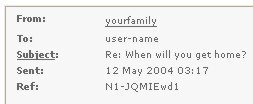
From: The user that sent you the message. Sometimes this will be just an email address. However, if the sender includes an 'alias', then this alias will appear instead of the email address. For instance, if you received a message from John Smith (jsmith@safe-mail.net), you will see 'John Smith' - if John specified 'John Smith' as his alias.
To: The TO field includes all the addresses that the sender directly sent the message to.
CC: CC stands for Carbon Copy. Sometimes a sender will include addresses in the CC field, if they want these users to receive a copy of the message. Addresses specified in the CC field are not expected to respond to the message.
Subject: A short summary of the contents of the message. A 'Re:' or 'Fwd:' appearing at the beginning of the subject indicates that the message is a response or forward.
Sent: The date and time when the message was sent.
Ref: Every message entering the Safe-mail system receives a unique reference number. This reference number can be used for tracking, reporting, or to help you organize your messages.
At the top of the message, in the right part of the header area, you also have the following options:
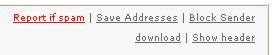
Report if spam - Click this link if you believe that this message is spam. This link will not appear if this message has been managed by a filter, or has already been classified as spam by our spam filter.
Save Addresses - Addresses in the From, TO, and CC fields will be added to your address book.
Block Sender - Click this link to block messages from this address. Blocked messages do not appear in your inbox, your trash folder, or anywhere else in your account - nor will any notice be generated indicating that a message has been blocked. The sender will also not know that their messages are being blocked - unless you elect to do so manually.
download - Click this link to save a copy of this message on your local hard drive. Each message that you download will be saved as a single text file with the .eml extension. By default the file name will be the 'Ref:' (Safe-mail reference number). You can choose to use a different file name.
Show header - Click this link to view the complete header. To make email messages easier to read and manage, email applications do not automatically display the complete header of a message. However, Safe-mail allows you easy access to the full header. This header information will include message server ID stamps, content type information, etc.