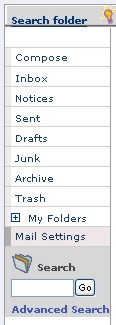
When searching for messages, you can type your search term into the search box, and click the Go button. Or, you can click 'Advanced Search' to get more search options.
Searching for Messages
|
|
When searching for messages, you can type your search term into the search box, and click the Go button. Or, you can click 'Advanced Search' to get more search options. |
Advanced Search
After clicking the Advanced Search link, the following appears:
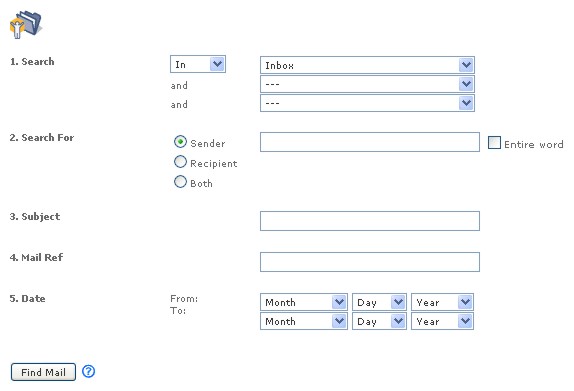
To search for messages