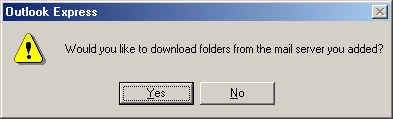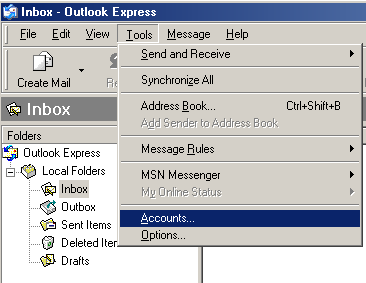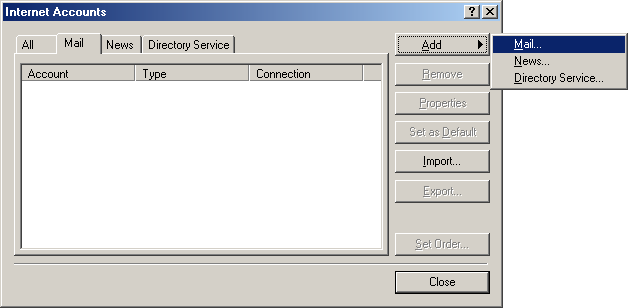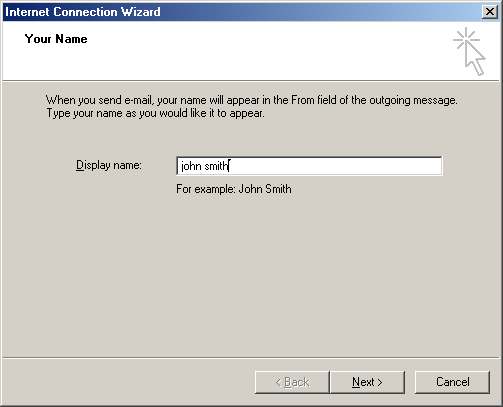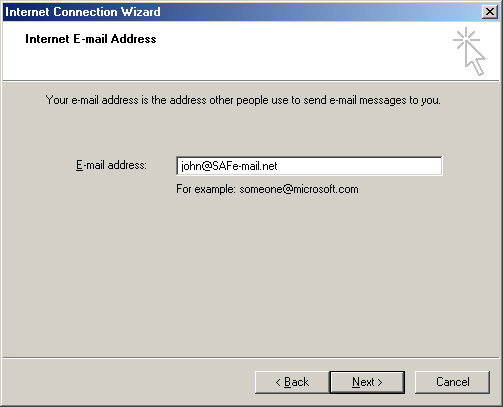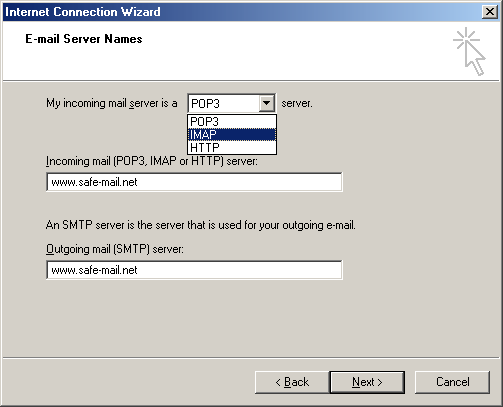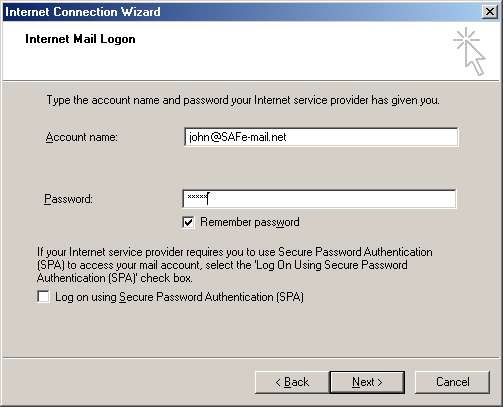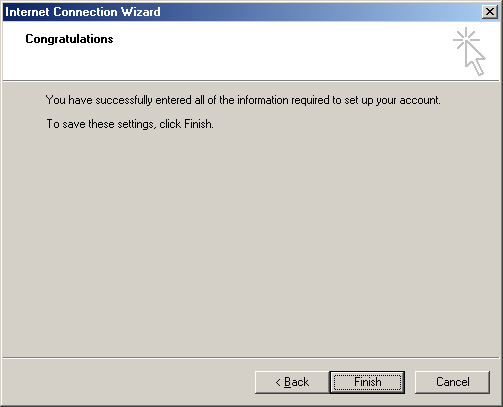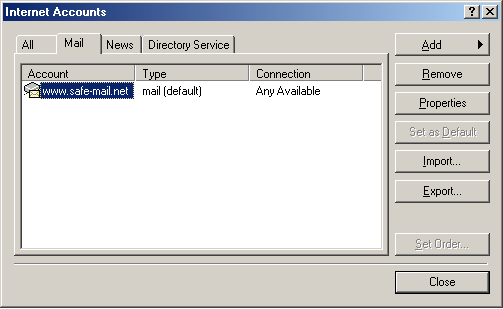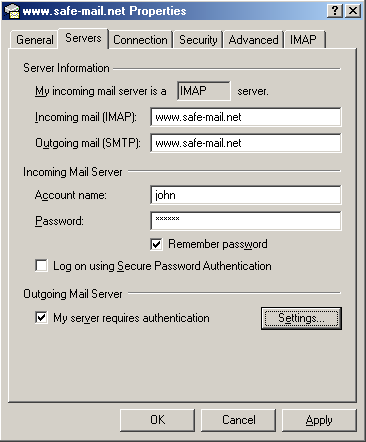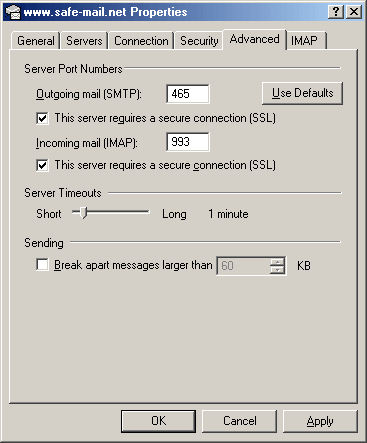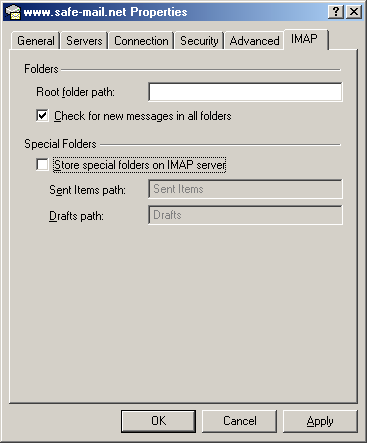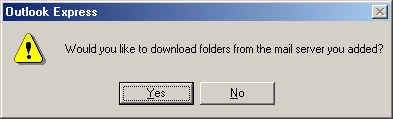Safe-mail and Outlook Express 5.5/6
1: Select Tools/Accounts
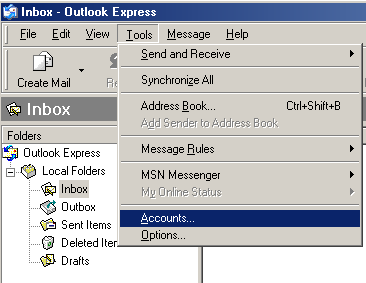
2: Select Add/Mail
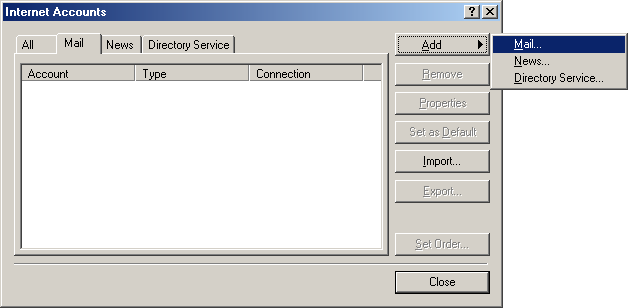
3: Type in a display name, click "Next"
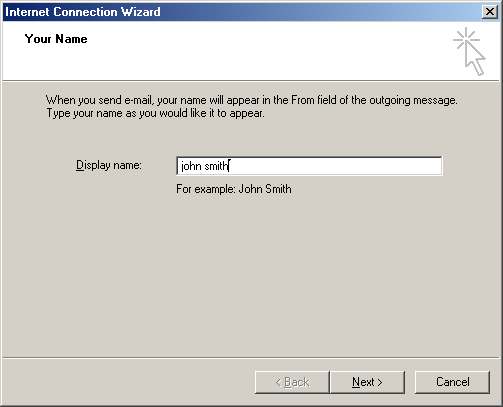
4: Type in your Safe-mail e-mail address, click "Next"
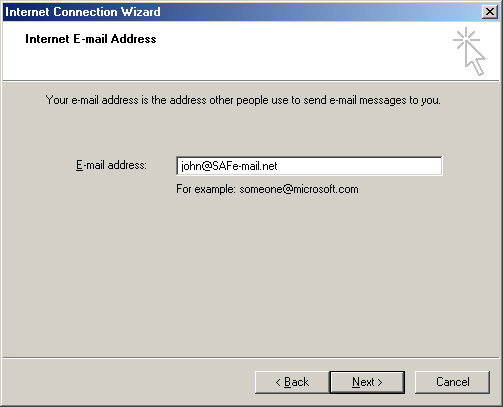
5: Select IMAP as the "Incoming mail server" type.
Type in the Safe-mail site's URL as the "Incoming/Outgoing mail servers", click "Next"
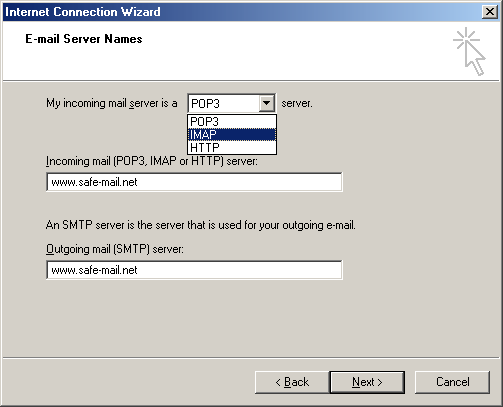
6: Type in your Safe-mail account name(john @ Safe-mail.net) and password, Leave the "Using Secured password ..." unchecked, click "Next"
NOTE: This is totaly safe, since the ssl protocol is used.
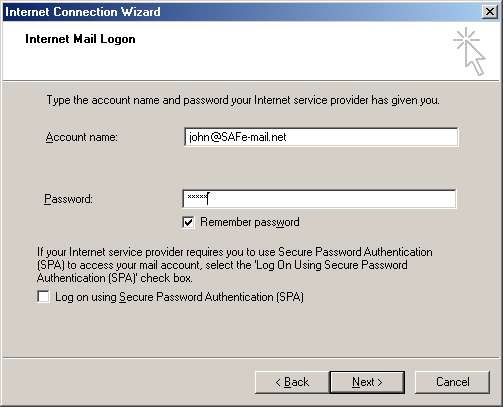
7: Click "Finish"
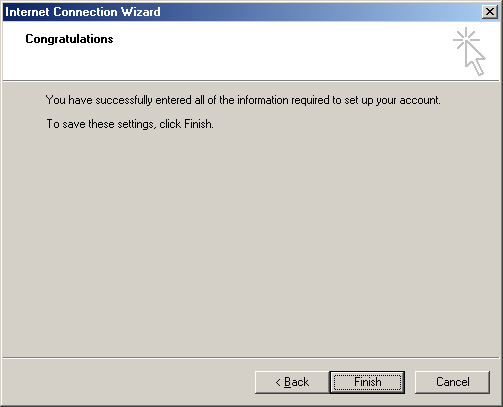
8: Select the account which you have just added, Click "Properties"
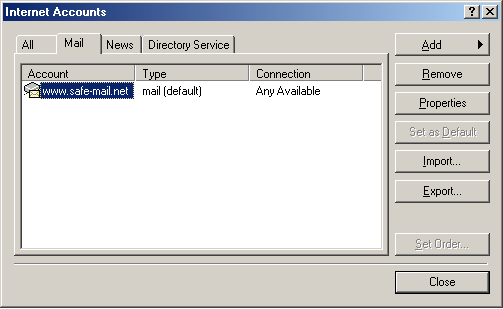
9: Select "Servers", Check on the "My server requiers authentication", Select "Advanced".
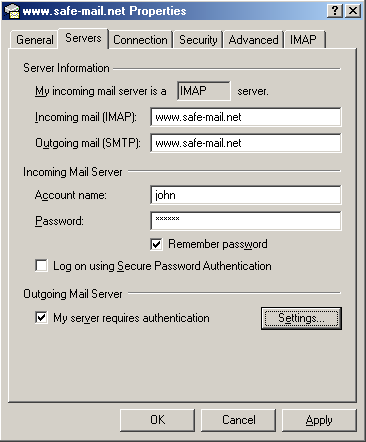
10: Type in 465 at the "Outgoing mail" port field, Check on the "This server requiers secure connection".
Type in 993 at the "Incoming mail" port field, Check on the "This server requiers secure connection".
Select IMAP.
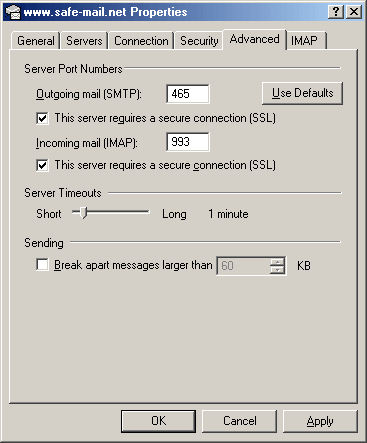
11: Check OFF the "Store special folders on IMAP server".
NOTE: Emails you are sending from your Outlook account will be saved at your Safe-mail "Sent" folder
In case you have setup your Safe-mail account to save sent emails.
Click "OK"
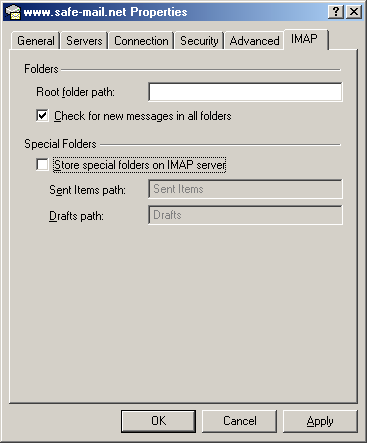
12: Click "Yes", Your Safe-mail folders will be uploaded.